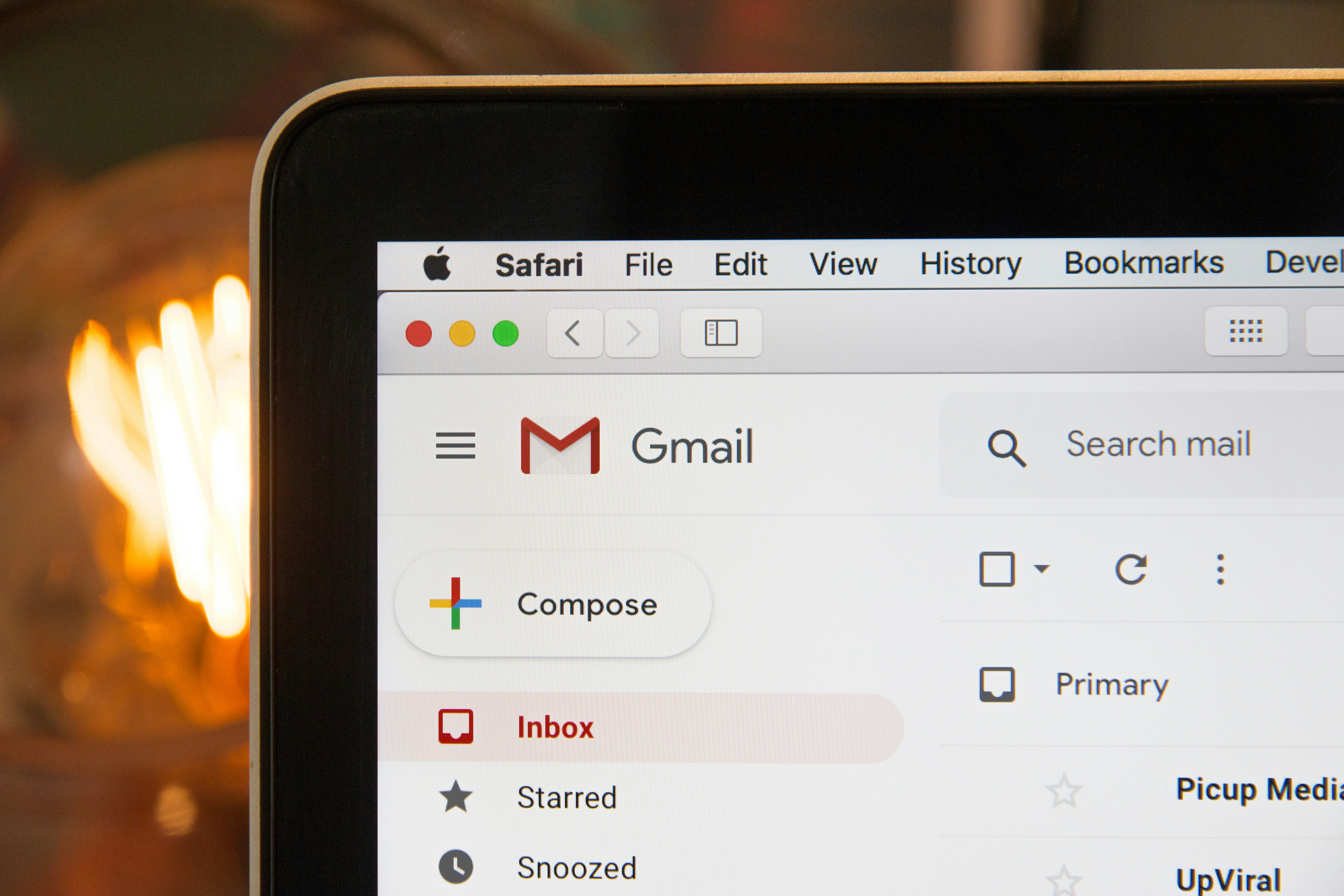Gmail Archived Emails: A Step-by-Step Guide to Finding Them
Get Rid of Junk Emails in Minutes
Use InboxPurge to quickly unsubscribe, delete old emails, and keep your inbox tidy
Clean My Inbox NowIn the vast world of Gmail, with its myriad features and functionalities, users often find themselves lost amidst the sea of emails. One of the most common challenges faced is locating archived emails. Whether it's an old invoice, a cherished memory, or an important work document, knowing how to find Gmail archived emails can be crucial. If you've ever pondered questions like "how to retrieve archived emails in Gmail?" or "where are archived emails stored in Gmail?", this guide is tailored for you.
The Gmail Inbox Challenge:
- Accidental Archiving: It's easy to mistakenly archive an email, leading to panic when it seemingly disappears from the inbox.
- Overwhelming Email Volume: With the daily influx of emails, crucial ones can get archived to declutter the inbox, only to be forgotten later.
- Platform Variations: The process to find archived emails can vary slightly between the Gmail web interface and the Gmail app, leading to confusion.
Step-by-Step Guide to Finding Archived Emails in Gmail:
1. Accessing the 'All Mail' Label:
In the Gmail interface, click on the 'All Mail' label on the left sidebar. This section houses both your inbox emails and archived ones.
2. Using the Search Function:
If you remember specific details about the email, use the Gmail search bar. Input keywords, sender names, or dates to narrow down the results. For instance, if you're wondering how to find old emails in Gmail by date, you can input "before:2021/01/01" to find emails before January 1, 2021.
3. Gmail App Navigation:
For those pondering how to find archived emails in the Gmail app, open the app, click on the three horizontal lines (menu icon), and select 'All Mail'. This will display both your regular and archived emails.
4. Using Advanced Search:
Gmail's advanced search can be a boon for those looking to find specific archived emails. Click on the small downward arrow in the search bar to access it. Here, you can input various details, from sender and recipient details to specific words or date ranges.
5. Recognizing Archived Emails:
Archived emails won't have an 'Inbox' label next to them, distinguishing them from non-archived emails.
6. Retrieving Archived Emails:
Once you locate an archived email, you can move it back to your inbox by opening it and clicking on the 'Move to Inbox' option.
7. Regular Maintenance:
To avoid future confusion, regularly review your archived emails. Consider labeling or starring important emails before archiving them, making them easier to locate later.
Conclusion:
Gmail's archiving feature is a powerful tool to keep your inbox organized. However, the challenge lies in efficiently retrieving these archived emails when needed. With the steps outlined above, you can seamlessly navigate your Gmail, ensuring that no email, old or archived, remains out of reach. Whether you're using the Gmail web interface, the Gmail app on your phone, or even your iPad, accessing your archived emails is just a few clicks away. Happy emailing!
Frequently Asked Questions (FAQs) about Finding Archived Emails in Gmail
1. What's the difference between deleting and archiving emails in Gmail?
Archiving emails removes them from the main inbox view but retains them in the system under the 'All Mail' label. Deleting emails, on the other hand, moves them to the trash, where they are permanently removed after 30 days or when the trash is manually emptied.
2. If I archive an email, will it still appear in search results?
Yes, archived emails are still indexed and will appear in search results when you use the Gmail search function.
3. How do I prevent emails from being archived accidentally?
Be cautious when using the toolbar at the top of your Gmail. The archive button (resembling a box with a downward arrow) is next to other commonly used buttons. If you find you're often hitting it by mistake, consider using the 'Undo' option that appears briefly after many actions, including archiving.
4. Can I bulk un-archive emails?
Yes, in the 'All Mail' view, you can select multiple emails and click on the 'Move to Inbox' option to un-archive them in bulk.
5. How do I find archived emails in the Gmail app on my iPad?
To find archived emails in the Gmail app on your iPad, tap on the three horizontal lines (menu icon) and select 'All Mail'. This section will display both your inbox and archived emails.
6. Are archived emails counted towards my Gmail storage quota?
Yes, archived emails do count towards your Gmail storage quota. If you're looking to free up space, consider deleting emails rather than archiving them, and remember to empty the trash afterward.
7. I can't find an old email in 'All Mail'. What should I do?
If an email isn't in 'All Mail', it might have been deleted or never arrived in the first place. Check your 'Trash' to see if it was deleted. If you're expecting an email that hasn't arrived, check 'Spam' and ensure it wasn't mistakenly marked as spam.