I don’t see a particular email subscription in the sidebar. What should I do?
Missing a Subscription in the Sidebar? Use Super Unsubscribe or Super Delete
If you don’t see a particular email subscription in the InboxPurge sidebar, it may not have been automatically detected. This can happen for a few reasons, but you can still take action using Super Unsubscribe or Super Delete.
Why Some Subscriptions Might Not Appear in the Sidebar
InboxPurge identifies subscriptions based on the sender's email address and common unsubscribe patterns. However, some senders may not be listed due to:
✅ Unusual email formatting – Some newsletters or marketing emails don't follow standard unsubscribe structures.
✅ Infrequent emails – If the sender hasn't emailed you recently, it may not appear in the sidebar.
✅ New or unclassified subscriptions – Some senders may not be categorized as subscriptions due to inconsistent email behavior.
Solution: Use Super Unsubscribe or Super Delete
These features let you quickly unsubscribe from senders or delete all emails from them, even if they don’t appear in the sidebar.
Here’s how it works:
-
Find the emails
- Use Gmail’s search box to look for the sender or type keywords like
unsubscribe,promotions, or a specific topic.
- Use Gmail’s search box to look for the sender or type keywords like
-
Select the emails
- In the search results, tick the checkbox next to at least one email from the senders you want to remove.
-
Take action
- Super Unsubscribe (Purple button) → Unsubscribes from the selected senders.
- Super Delete (Red button) → Deletes all emails from the selected senders — including emails not currently visible in your search results or inbox view.
- You can also choose to both unsubscribe and delete in one step when confirming.
Example:
If you search for unsubscribe in Gmail, you might see emails from “Travel Deals Weekly” and “Daily Gadget Tips” that aren’t in your sidebar list. Select one or more of their emails, click the Purple Super Unsubscribe button, and InboxPurge will unsubscribe you from both at once.
If you instead click the Red Super Delete button, every email ever sent from those senders will be deleted, not just the ones you’ve selected or can see on the screen.
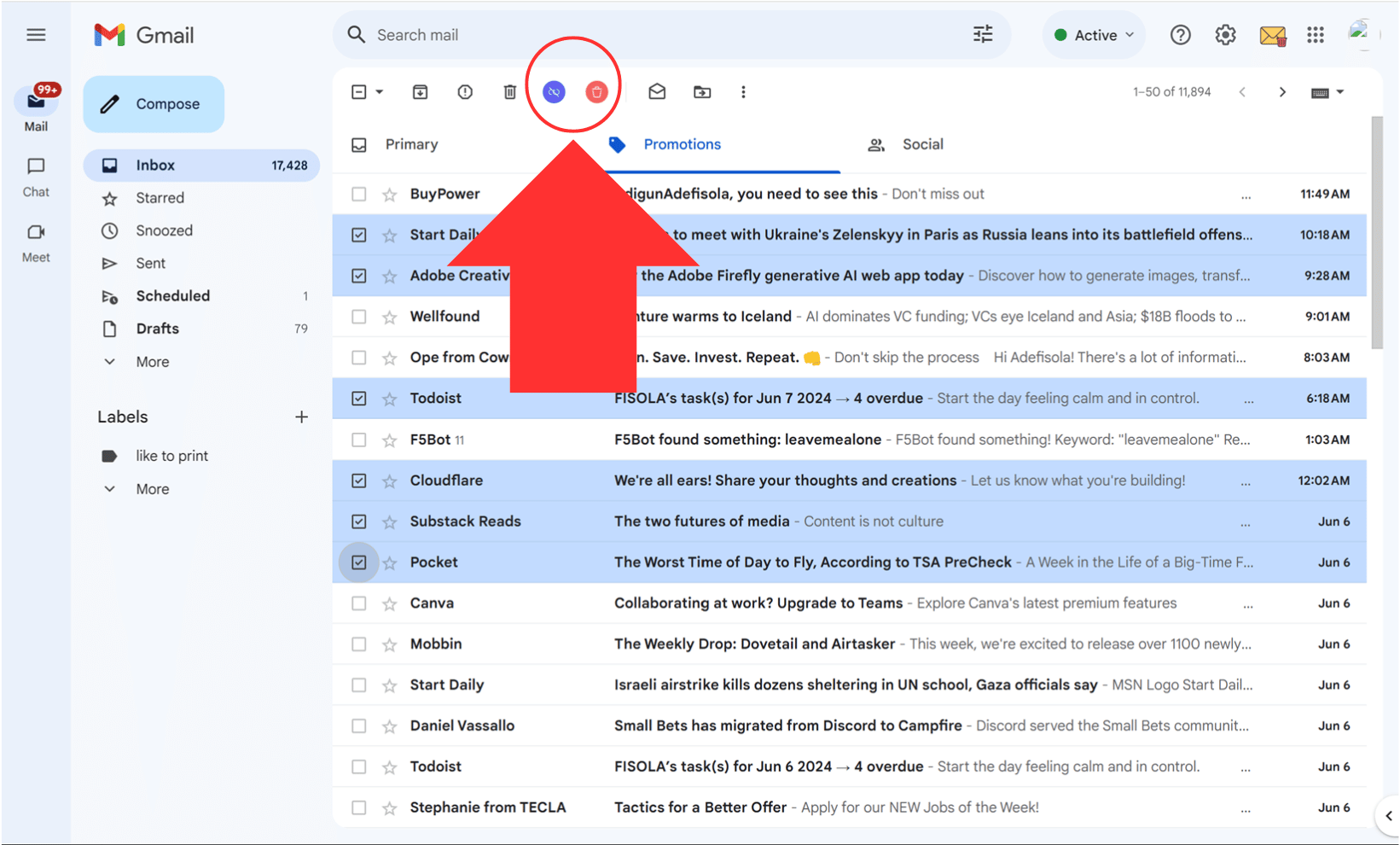
Regular Delete vs. Super Delete
| Feature | Regular Delete | Super Delete |
|---|---|---|
| Deletes only selected emails | ✅ Yes | ❌ No |
| Deletes all emails from sender (including emails not in current view) | ❌ No | ✅ Yes |
| Works without finding sender in sidebar | ❌ No | ✅ Yes |
| Can combine with unsubscribe | ❌ No | ✅ Yes |
If you need help, contact [email protected].