3 Simple Ways to Stop Email Notifications from Facebook
How to Stop Getting Emails from Facebook on Mobile
- Open the Facebook App: Start by opening the Facebook app on your mobile device.
- Navigate to Settings: Tap on the Menu icon (three horizontal lines), then scroll down and select Settings & Privacy.
- Access Notification Settings: Tap Settings, then scroll down to Notification Settings and select Email.
- Select Email Preferences: Choose Only notifications about your account, security, and privacy to stop unnecessary emails.
How to Stop Getting Emails from Facebook on a Browser
- Log In to Facebook: Access your Facebook account via your preferred browser.
- Go to Settings: Click the down arrow in the top-right corner and select Settings & Privacy, then Settings.
- Navigate to Notifications: Click Notifications on the left sidebar, then select Email.
- Adjust Email Preferences: Opt for Only notifications about your account, security, and privacy.
How to Stop Getting Emails from Facebook via Email Content
- Open a Facebook Email: Find and open any notification email from Facebook.
- Unsubscribe: Scroll to the bottom of the email and click the unsubscribe link. Follow the instructions to stop receiving specific types of notifications.
How to Stop Email Notifications from Facebook Using InboxPurge
Too many Facebook emails notifications cluttering your inbox? InboxPurge can help!
InboxPurge is an email cleaning tool that finds all your unwanted emails, including Facebook notifications. With just a few clicks, you can choose which emails to stop. The best part? InboxPurge does all the unsubscribing for you! You don't have to search for unsubscribe buttons or fill out any forms. Just pick the emails you want to stop, and InboxPurge takes care of the rest.
With InboxPurge, you can:
- View all your subscriptions in one place.
- Quickly choose which emails to stop.
- Save time by letting InboxPurge do the unsubscribing for you.
- Keep your inbox tidy without any hassle.
Steps to Stop Getting Facebook Emails with InboxPurge:
-
Install the Extension: Download and install the InboxPurge Chrome extension via the Chrome web store.
-
Connect Your Email: Open your Gmail account and connect it to InboxPurge.
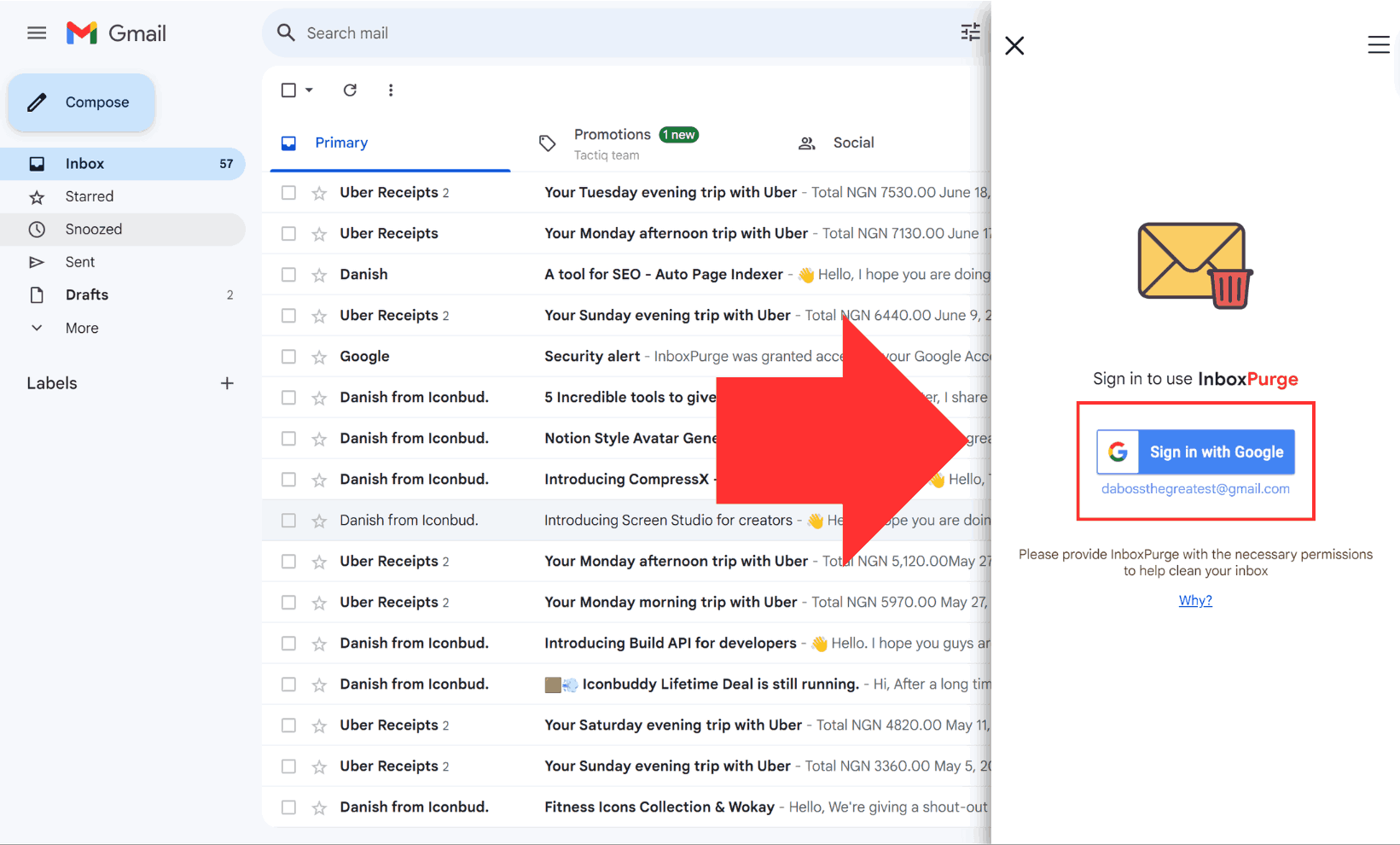
- Unsubscribe from Facebook Emails: Use the InboxPurge sidebar in Gmail to view a list of your email subscriptions, sorted by the number of emails sent. Select the unwanted emails and click the "Unsubscribe" button.
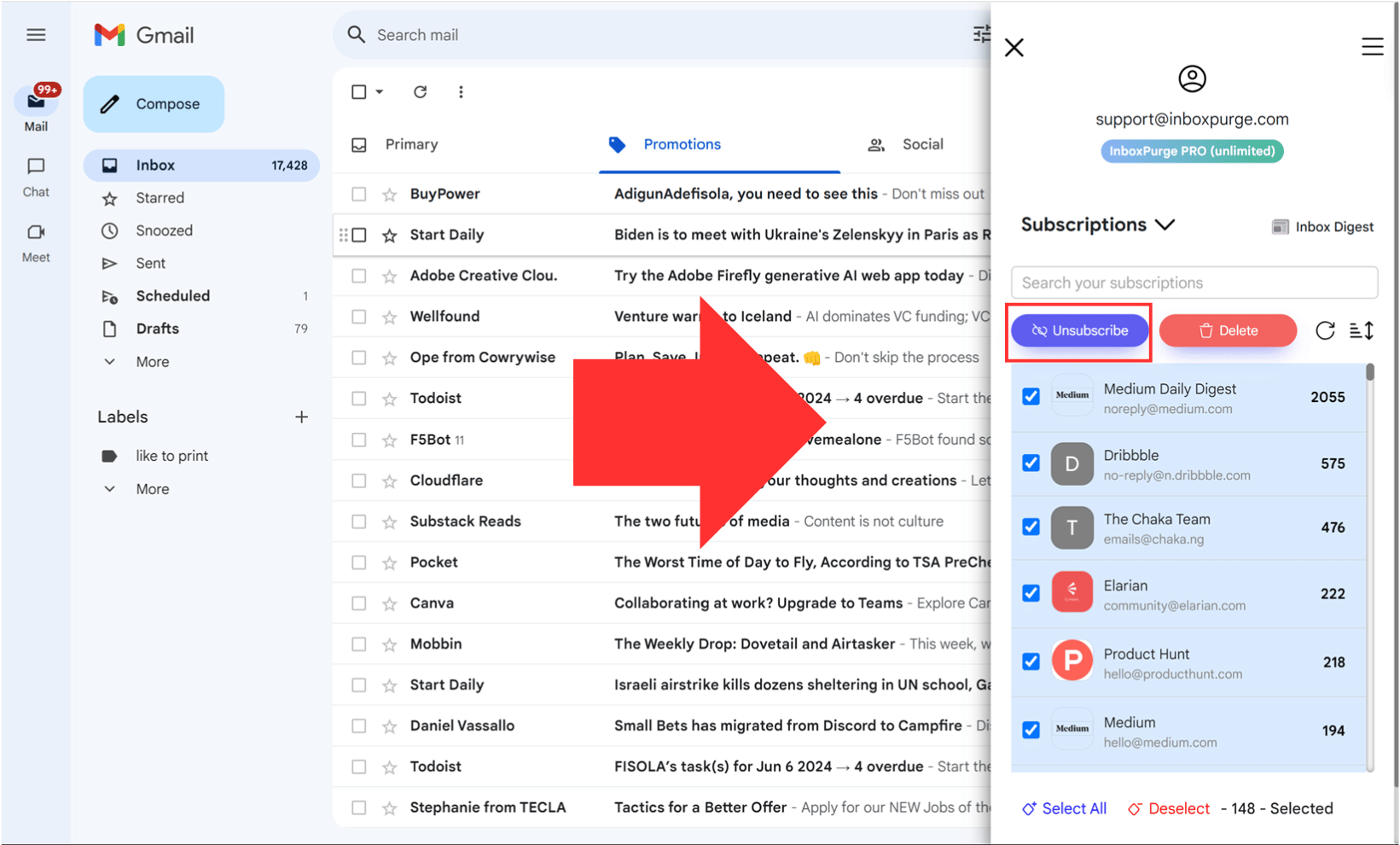
InboxPurge will automatically find and click the unsubscribe links in those emails, saving you time and effort. You can also delete all past emails from these subscriptions if you prefer.
Alternatively, you can use the Super Unsubscribe feature directly in Gmail:
- Super Unsubscribe: Select all unwanted emails and click the "Super Unsubscribe" button (purple icon). InboxPurge will use the unsubscribe links in those emails, saving you significant time and effort.
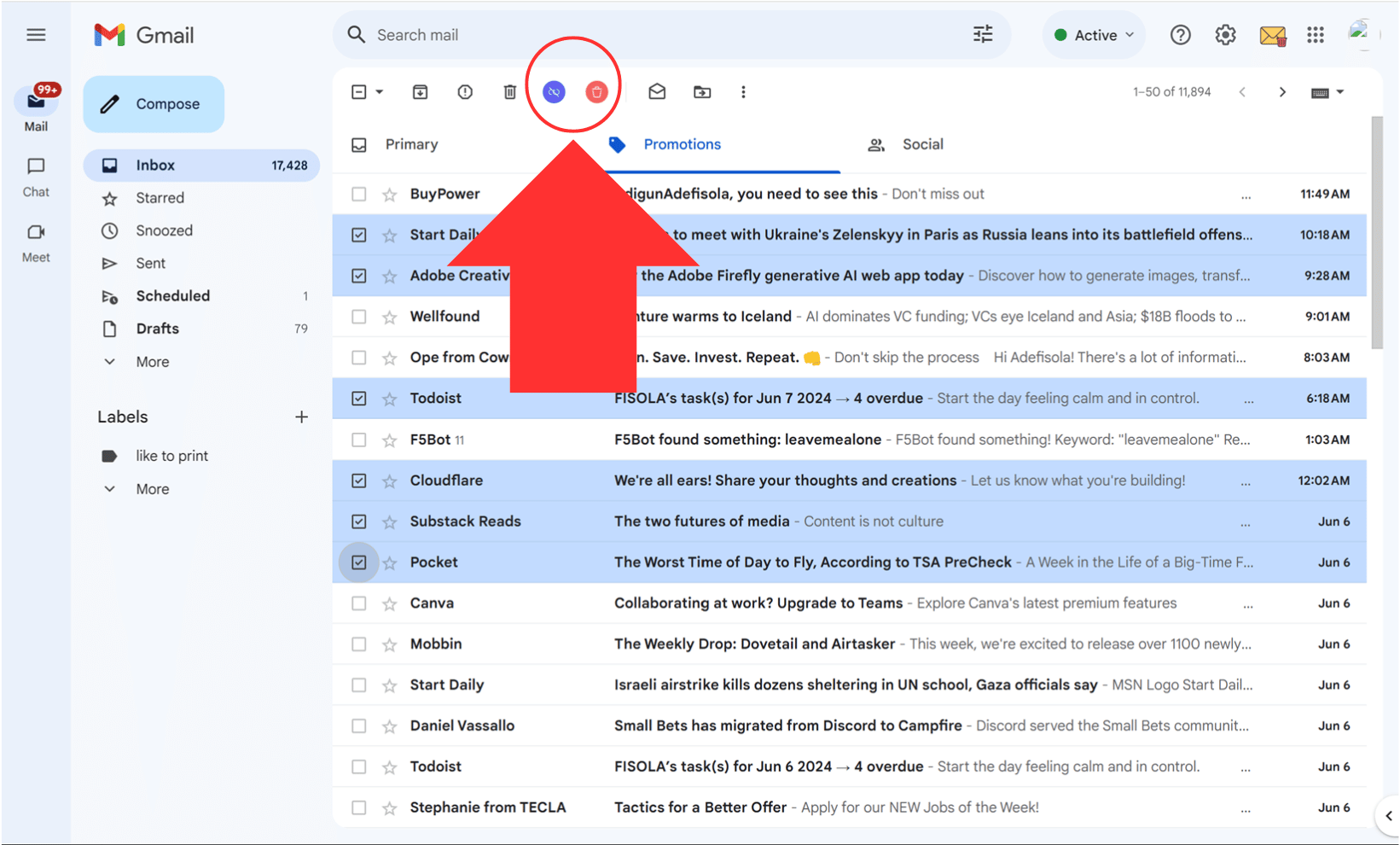
Think of InboxPurge as a powerful cleaning service that tidies up all the junk in your inbox, making it neat and organized in no time.
Frequently Asked Questions (FAQs) about How to Stop Email Notifications from Facebook
1. How do I stop all email notifications from Facebook?
To stop all email notifications, go to Facebook settings, navigate to notifications, and adjust your email notification preferences.
2. Will stopping email notifications affect my Facebook account?
No, stopping email notifications will not affect your Facebook account. You'll still receive notifications within the app.
3. Can I choose which types of notifications to stop?
Yes, you can customize your settings to stop specific types of notifications, such as comments, tags, or friend requests.
4. Is there a way to stop notifications without logging into Facebook?
Yes, using tools like InboxPurge can help you manage and unsubscribe from Facebook emails directly from your inbox.
5. Can I use InboxPurge for other unwanted emails?
Absolutely! InboxPurge works for all types of unwanted emails, helping you keep your inbox clean.
6. How do I re-enable email notifications if I change my mind?
You can re-enable email notifications by going back into your Facebook settings and adjusting your notification preferences.
Get Rid of Junk Emails in Minutes
Use InboxPurge to quickly unsubscribe, delete old emails, and keep your inbox tidy
Clean My Inbox Now