Gmail Archive vs. Delete: Which Option to Use and Why
Get Rid of Junk Emails in Minutes
Use InboxPurge to quickly unsubscribe, delete old emails, and keep your inbox tidy
Clean My Inbox NowManaging your Gmail inbox efficiently can be a challenge, especially if you're unsure whether to archive or delete emails. Both options help clean up your inbox but serve very different purposes. This guide will break down when to archive and when to delete, helping you make the best decision for your email management needs.
What Does It Mean to Archive an Email in Gmail?
When you archive an email, you're essentially hiding it from your inbox without deleting it. The email is moved to the "All Mail" folder, where it remains accessible but out of sight. This means that archived emails won’t clutter your inbox, but you can still find them later through Gmail's search function or by manually browsing the "All Mail" folder.
When to Archive Emails:
- Keeping a Record: Archiving is useful for retaining important emails you might need in the future, such as receipts, important conversations, or sensitive information.
- Decluttering Your Inbox: If you want to keep your inbox clean but don't want to lose access to older emails, archiving is the way to go.
- Retrieving Emails Easily: Archived emails will show up in Gmail searches, making it easy to find them when needed.
What Happens When You Delete an Email in Gmail?
Deleting an email, on the other hand, is more permanent. When you delete an email, it’s sent to the Trash folder. After 30 days, emails in the Trash are automatically deleted permanently. You can also empty the Trash manually if you want to free up storage space right away.
When to Delete Emails:
- Freeing Up Storage: If you’re running low on Gmail storage, deleting unnecessary emails is the fastest way to free up space. Deleted emails, once removed from Trash, will no longer take up any storage.
- Unneeded or Spam Emails: It’s best to delete promotional or spam emails that you are certain you’ll never need again.
Key Differences Between Archive and Delete
- Permanence: Deleting an email removes it after 30 days, while archived emails are stored indefinitely until you manually delete them.
- Searchability: Archived emails appear in search results, but once deleted, an email is gone for good and won’t be retrievable from search.
- Storage: Archiving doesn’t free up storage, as the emails are still in your account. Deleting, once finalized, clears space.
Use Case: Archive vs. Delete
- Use Archive when you want to keep emails for reference but don’t need them visible in your inbox. It’s especially useful for organizing important messages without cluttering your workspace.
- Use Delete when you're confident that you won’t need the email again, and especially when you want to free up space.
How InboxPurge Can Help
Managing hundreds or thousands of emails can feel overwhelming, especially when deciding whether to archive or delete each one. InboxPurge simplifies this process by allowing you to bulk unsubscribe from unwanted emails, delete clutter, and keep your inbox clean.
Here’s how InboxPurge works:
- Install the InboxPurge Chrome Extension: Visit the Chrome Web Store and install the extension to connect your Gmail account.
- Automate Unsubscribing and Deleting: Once installed, InboxPurge scans your inbox for unwanted emails and newsletters. You can easily unsubscribe or delete them in bulk with just a few clicks.
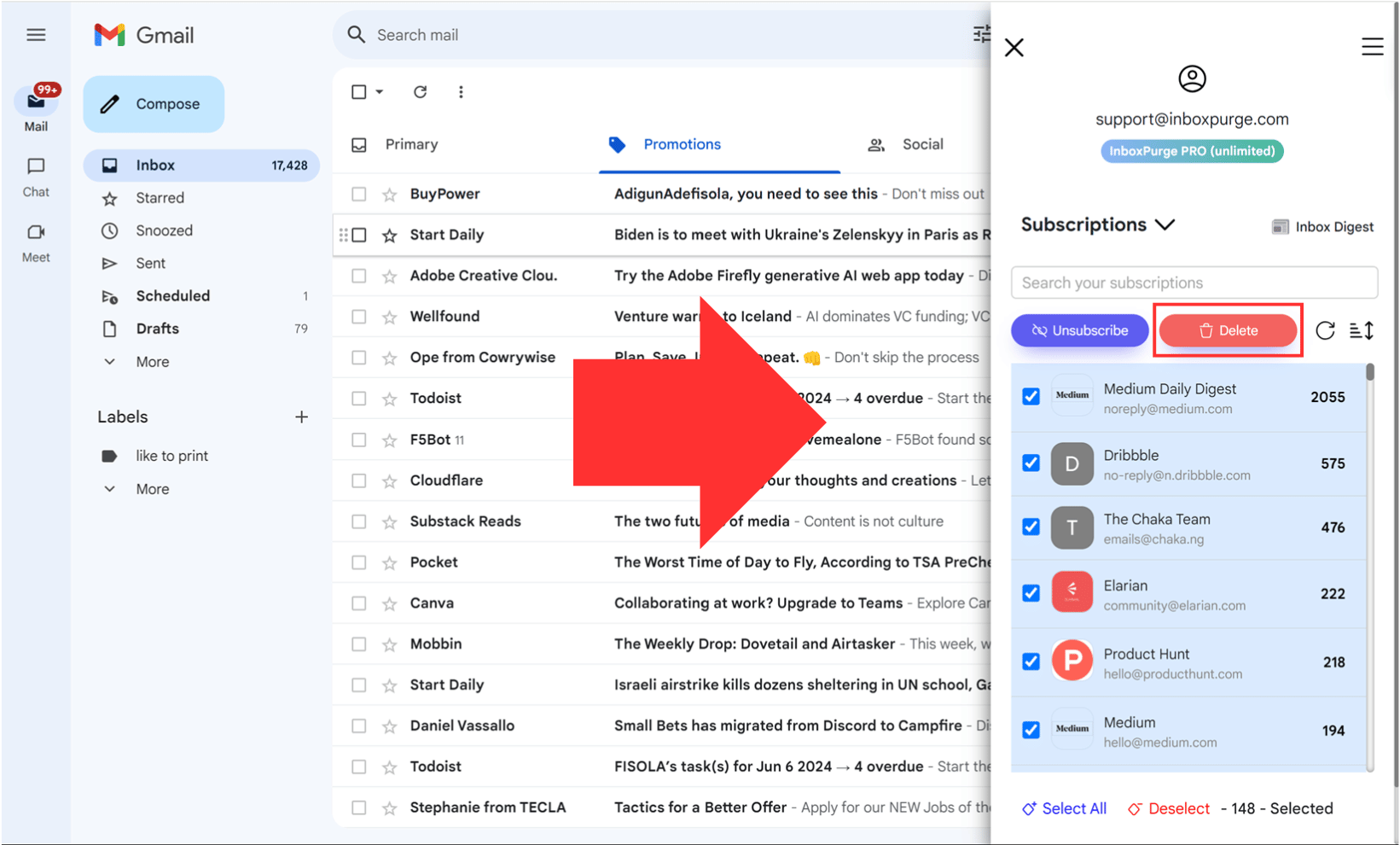
With InboxPurge, you can focus on keeping only what matters and automate the rest!
Frequently Asked Questions (FAQs) about Gmail Archive vs. Delete
1. What is the difference between archiving and deleting emails in Gmail?
Archiving an email moves it to the “All Mail” folder, where it is hidden from your inbox but can still be accessed later. Deleting an email sends it to the Trash, where it will be permanently deleted after 30 days. Archived emails remain searchable, while deleted ones are permanently removed.
2. Does archiving emails free up storage space in Gmail?
No, archiving does not free up storage space. The email remains in your account but is simply moved out of your inbox. To free up space, you need to delete the email and then remove it from the Trash.
3. Can I recover deleted emails in Gmail?
Yes, you can recover deleted emails from the Trash within 30 days of deletion. After that, they are permanently removed and cannot be recovered. Archived emails, however, can be accessed anytime unless manually deleted.
4. When should I archive an email instead of deleting it?
You should archive emails when you want to declutter your inbox but still retain access to the email in the future. This is ideal for important conversations, receipts, or any email you might need again.
5. When should I delete an email in Gmail?
Delete emails when you are sure you no longer need them and want to permanently remove them from your account. Deleting is also useful for freeing up storage space, especially for large attachments or old spam emails.
6. Do archived emails show up in Gmail search results?
Yes, archived emails still appear in Gmail’s search results. This makes it easy to find archived emails whenever needed. Deleted emails, however, will not appear once they are permanently removed.
7. How does InboxPurge help with Gmail cleanup?
InboxPurge helps by allowing you to bulk delete or archive emails and unsubscribe from unwanted newsletters. It simplifies the process, keeping your inbox organized without the manual effort of sorting through each email.
8. How long do deleted emails stay in the Trash folder?
Deleted emails stay in the Trash for 30 days before being automatically and permanently deleted. You can manually empty the Trash at any time to free up storage space sooner.
9. Can I archive or delete emails in bulk in Gmail?
Yes, you can select multiple emails and archive or delete them in bulk. Gmail allows bulk actions, making it easier to manage large volumes of emails efficiently.
10. Can I automatically archive or delete emails in Gmail?
Yes, Gmail allows you to set up filters to automatically archive or delete emails based on specific criteria, such as sender, keywords, or subject. This helps automate inbox management without manually sorting emails.